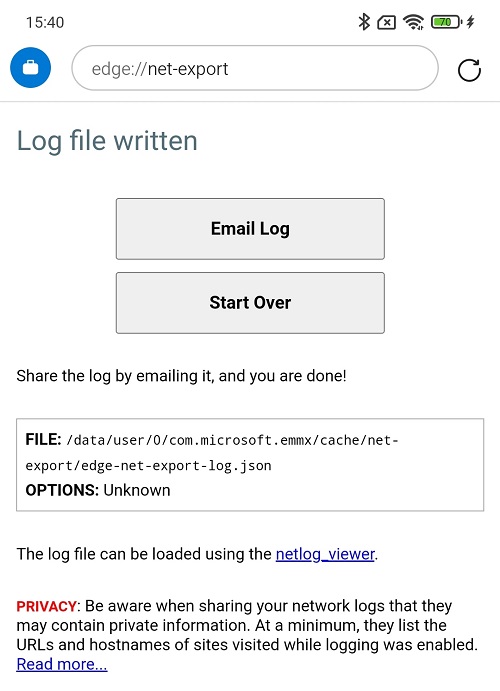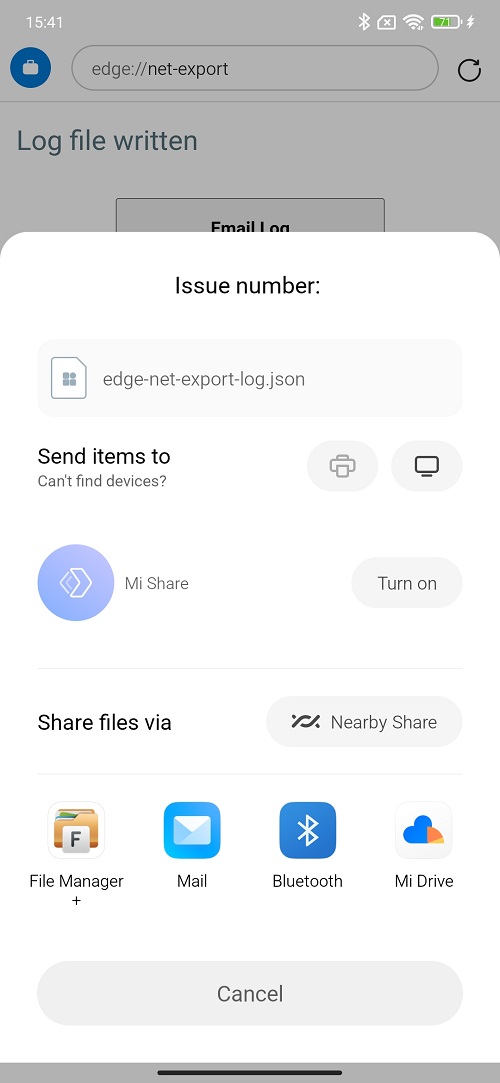Navigate to
edge://net-export/in Edge. Ensure thatInclude raw bytes (will include cookies and credentials)is selected so that we capture useful authentication information.
Note: If you have captured Network log previously, then you might not see this page, you need to click the Start Over button for a new capture.
Click the Start Logging to Disk button to start the trace. This tab should remain open while reproducing the issue.
Open a different tab and navigate to the URL where you want to demonstrate the symptom.
Fork me on GitHub
Manual Edge Android Network Export log capture via edge://net-export page
Main steps
End steps
Go back to the Network Log Export tab and click the Stop Logging button.
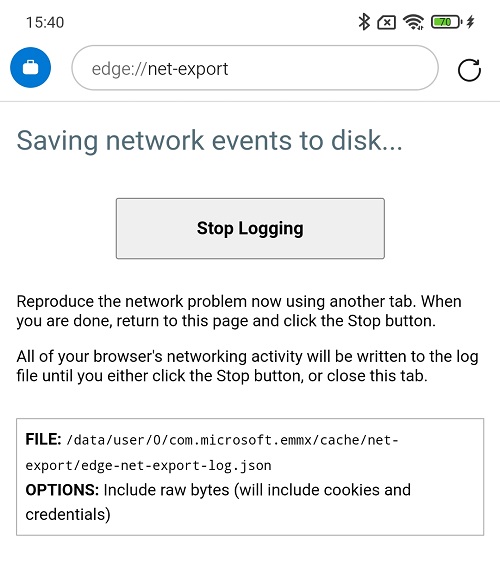
Click the Email Log button and use whatever option you prefer to get the Network log (File Share, Mail, Cloud drive, etc).