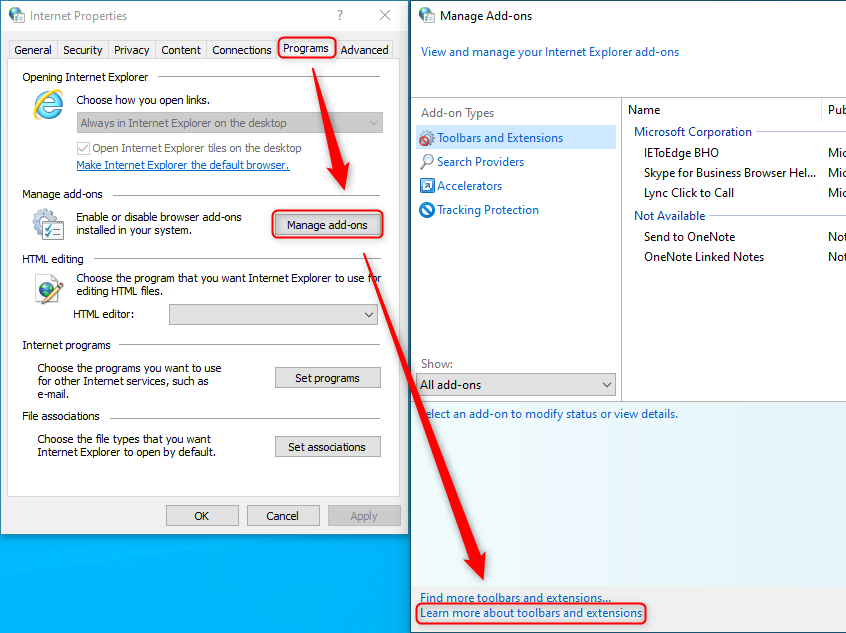To launch IE using COM Object method, we can choose any of following approaches:
Using PowerShell: Open a PowerShell prompt and run the command
$ie=New-Object -ComObject "InternetExplorer.Application";$ie.Visible=1, this will open an Internet Explorer window with a blank page.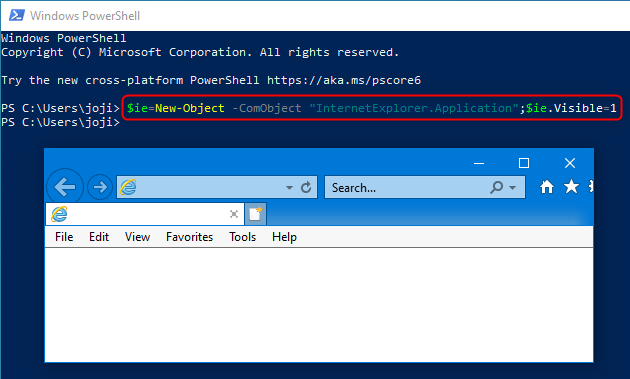
Using VBScript
Save the following code
launch-ie.vbsSet IE = WScript.CreateObject("InternetExplorer.Application") IE.Visible = TrueOpen a command prompt or PowerShell prompt, navigate to the folder where you saved
launch-ie.vbsand run the commandwscript launch-ie.vbs.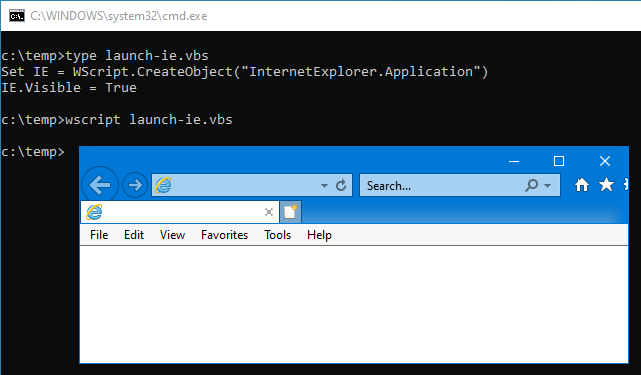
Using the Internet Properties diaglog
Press the
Win key + Ror right click on the Start Menu and choose Run to launch a Run dialog. Then runinetcpl.cplto open Internet Properties.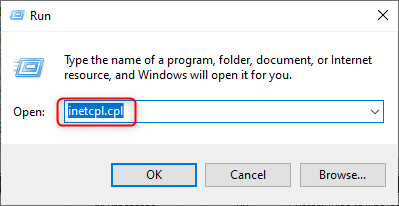
Go to the Programs tab and click on the Manage add-ons button.
In the Manage Add-ons dialog, click on the link Learn more about toolbars and extensions in the lower left corner, this will launch an Internet Explorer window using the COM Object method.