- Download and save
start-wdag-trace.batfrom https://joji.blob.core.windows.net/recipe/start-wdag-trace.bat
Fork me on GitHub
WDAG trace
Prerequisites
Main steps
Launch a Command Prompt as administrator and navigate (CD) to the folder where you saved
start-wdag-trace.bat. Then run the following command:start-wdag-trace.bat.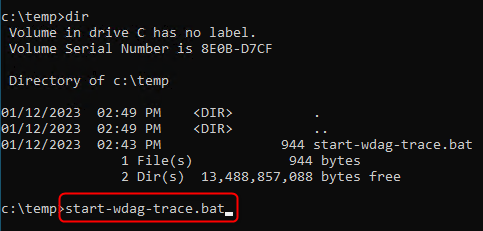
Wait until you see the message
Reproduce your issue and enter any key to stop tracing. DO NOT press any key, just minimize the command prompt.
End steps
- Go back to the elevated command prompt where you ran
start-wdag-trace.batand press any key to stop tracing. - You can find
wdag.etlis saved in the same folder where you ranstart-wdag-trace.bat.