Download and unzip Process Monitor from https://learn.microsoft.com/en-us/sysinternals/downloads/procmon.
Download https://joji.blob.core.windows.net/recipe/ie-wer-crash-dump.reg and import the registry key file (this step requires elevated permission).
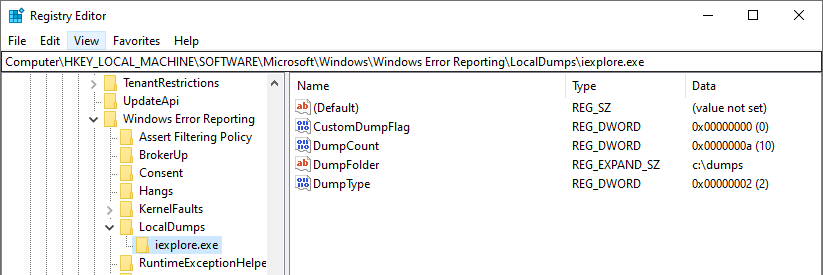
Create a directory at:
c:\dumpsDownload IEDigest from https://aka.ms/iedigest and extract
iedigest.exefrom the zip file.
IE Process Monitor log and crash dump (if any)
This action plan is used to troubleshoot any IE startup failure or crash issue, regardless of the web application it loads. If the IE crash issue only occurs when loading a specific website, you should refer to the IE crash dump, Fiddler, Process Monitor log to capture logs.
Prerequisites
Main steps
Close all instances of IE. Open the Task Manager and check the process list in the Details tab. Sort the processes by Name. Ensure that you do not see any
iexplore.exeprocess in the list. If there is any remainingiexplore.exeprocess, kill it.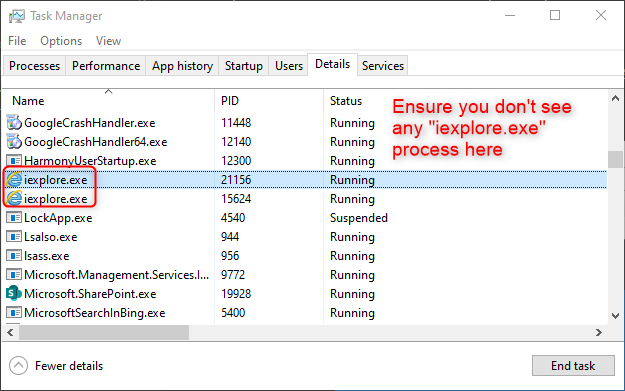
Launch Procmon.exe as administrator from the location where you unzipped the Process Monitor. It should automatically start capturing after startup. Proceed to the next step when you see that it is generating a large number of events.
Start IE and reproduce the issue. Proceed to the next step after issue being reproduced.
End steps
Go to Process Monitor, press Ctrl+E or click the third Capture icon to stop capturing.
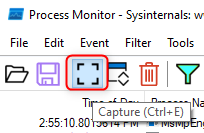
Click File -> Save. Choose All events and then save the log in
pmlformat.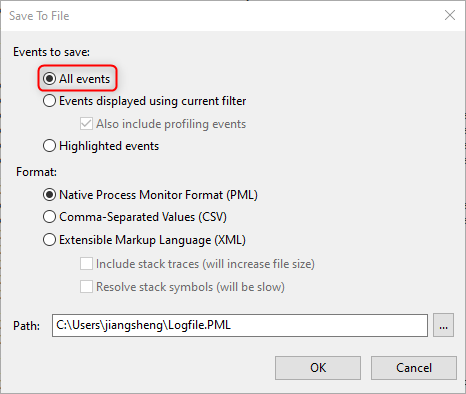
If IE crashes, you will find the crash dumps in
c:\dumps.Run
iedigest.exefrom the location where you extracted it.Click the Create report button and wait until it completes.
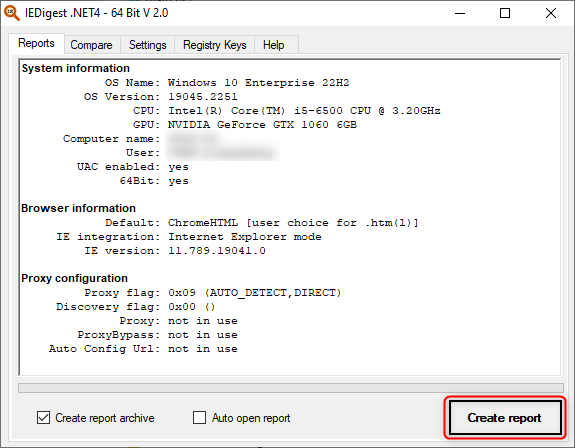
The log will be saved to a folder named
IEDigeston the user's desktop (%userprofile%\Desktop\IEDigest)Launch a command prompt as administrator to ensure that you get both user and computer policy settings.
To gather the group policy result for the current user, run the following command:
gpresult /h report.htmlTo gather the group policy result for a different user of Windows, run the following command:
gpresult /user [<targetdomain>\]<targetuser>] /h report.html(Example:gpresult /user contoso.com\testuser /h report.html).Wait until the command completes. The group policy result HTML:
report.htmlcan be found in the current working directory.